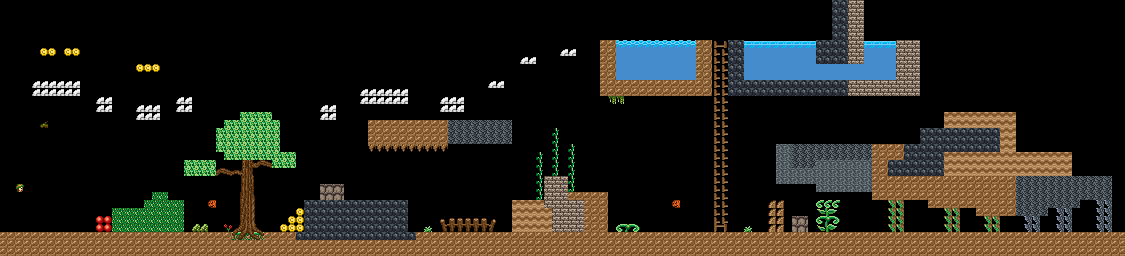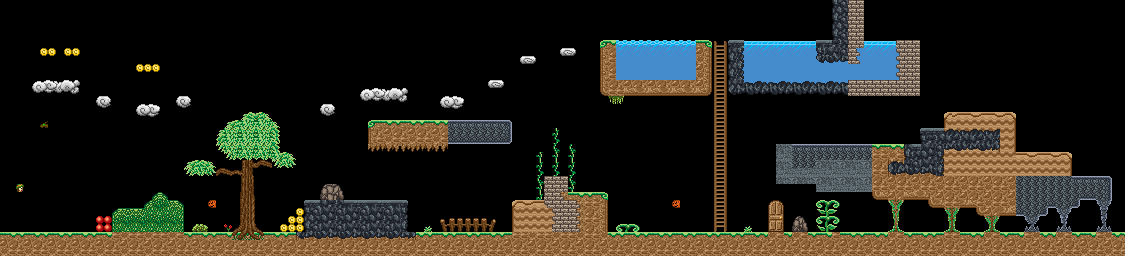Getting Started
- Download MappyWin32, note it also works perfectly fine for me under Linux via Wine.
- Download WizardsLevelEditing.zip, and create a folder for it somewhere
- Start Mappy, and create a new map. Use these settings exactly:

- Choose File->Import... and select the 'tiles.bmp' file.
- You may wish to resize the tiles selector so that they are arranged nicely. Unfortunately it doesn't keep its size, so you'll have to do this if you minimize, resize, etc. Example:

- Start drawing your map! Don't forget to save often. You may wish to zoom in under MapTools->Zoom...
Setting player start
Use the tile which looks like the player's head  (#449) to specify start location. make sure there are at least 3 empty tiles below it (or he'll be stuck in the ground)
(#449) to specify start location. make sure there are at least 3 empty tiles below it (or he'll be stuck in the ground)
Adding enemies
Use the tiles from #481 to #483  to place enemies on the map. Make sure they have enough clearance from the ground, or they will be stuck.
to place enemies on the map. Make sure they have enough clearance from the ground, or they will be stuck.
Spells
There are a few spells that can be used to get through levels.
 Fire
Fire
- Uses Red gems

- Shoots fireballs
- Can destroy Bricks, Vines, allowing passage to next part of level


- Can kill enemies
 Wind
Wind
- Uses yellow/grey gems

- Creates a small cloud under your feet

- Allows to jump 2 tiles higher than normal, to get over taller obstacles (normal is 4, with wind is 6)


 Water
Water
- Uses blue gems

- Calls down some rain
- Causes large vines to grow (from 3x1 tiles to 3x4 tiles big), creating a platform to reach higher places

Other Items
 Coins - the standard money item. Throw them around, not too many, but enough to make the player want to pick them up. You can place more in hidden areas, or in areas that are hard to get to. Currently aren't used for anything, but fun to pick up.
Coins - the standard money item. Throw them around, not too many, but enough to make the player want to pick them up. You can place more in hidden areas, or in areas that are hard to get to. Currently aren't used for anything, but fun to pick up.
 Heart - this gives more life. Use very sparingly (don't want to make the game too easy).
Heart - this gives more life. Use very sparingly (don't want to make the game too easy).
Post-Processing maps
I have written a tool which should hopefully take a lot of the boring work out of drawing levels. Basically, it will automatically add borders and tidy up your various textures. To use it, first export a MAR from mappy:
- File -> Export...
- Chek the 'MAR' box
- Click OK
- In a command window, run:
mapinator.exe
For example, if you had a coolmap.MAR, you'd run:
mapinator.exe coolmap 512 32
This will generate two files:
- coolmap.clean.MAR - this is the intermediate file, where it replaces all blocks with their basic form. you can use this for easier editing, or to check what's going on if something isn't right.
- coolmap.nice.MAR - this is the final output, it should look nice.
- In Mappy, load the MAR files by choosing File -> Import... and loading the .MAR file
EXAMPLE:
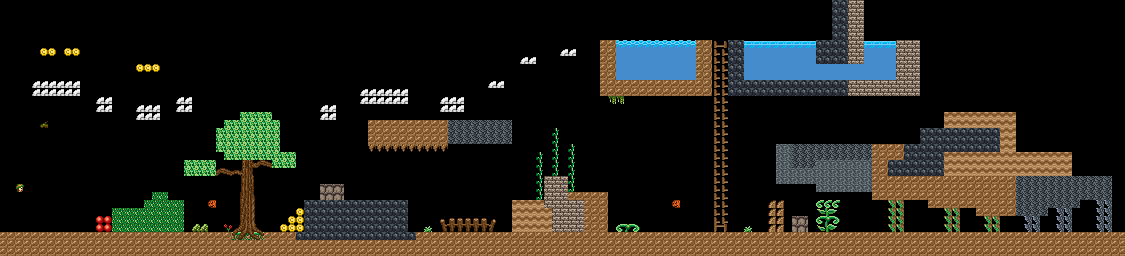
The above gets processed into the below:
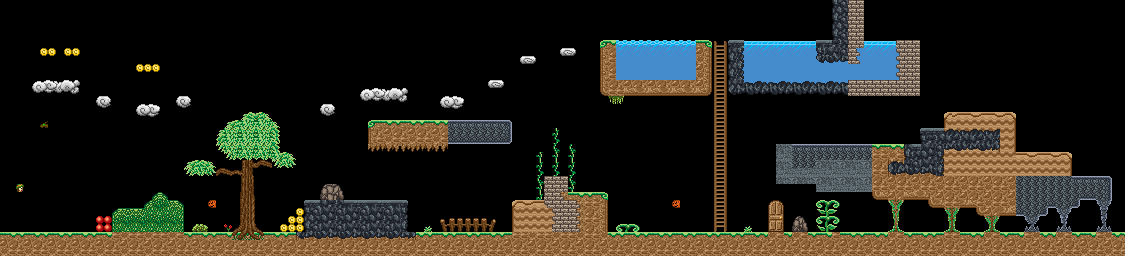
Testing your map
To test your map, make sure you have all these files in the same folder:
wizards.gba
signature
build.bat
[yourlevel].MAR
Run the following in a command window:
build.bat [yourlevel.MAR]
This should create a 'wizards_test.gba' files, which you can then run on your GBA/DS, or in an emulator (like VisualBoyAdvance or Mednafen)